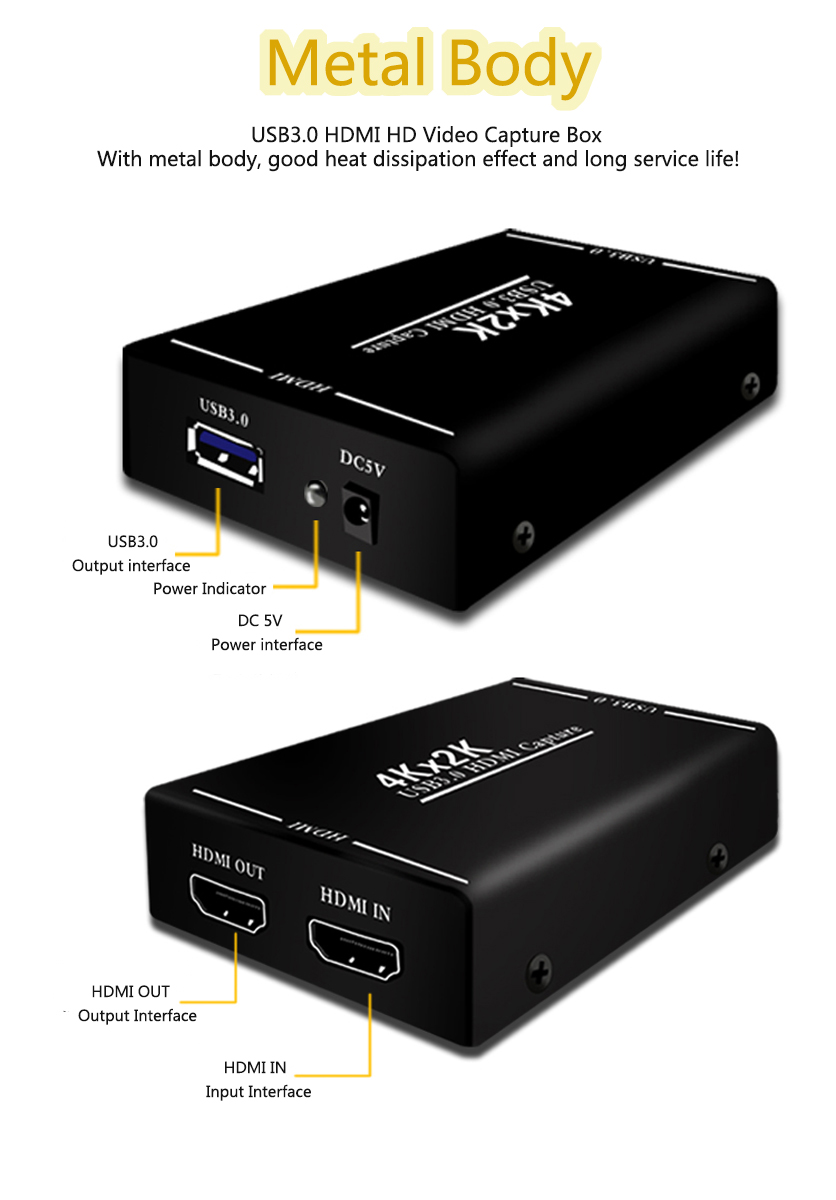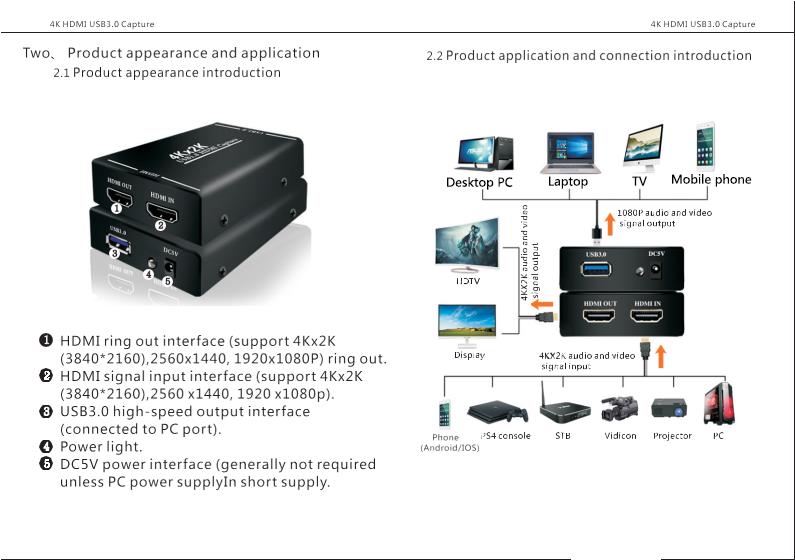4K HD to HD Video Capture Box USB3.0 for Mobile Phone OBS Game Live Box for PC TV
Tax included.
Features:
With the USB3.0 HD game capture box, you only need to connect to your computer (supported by windows, mac, linux systems), no need to install drivers, and then use third-party software to capture or stream HD game videos or other HD videos source

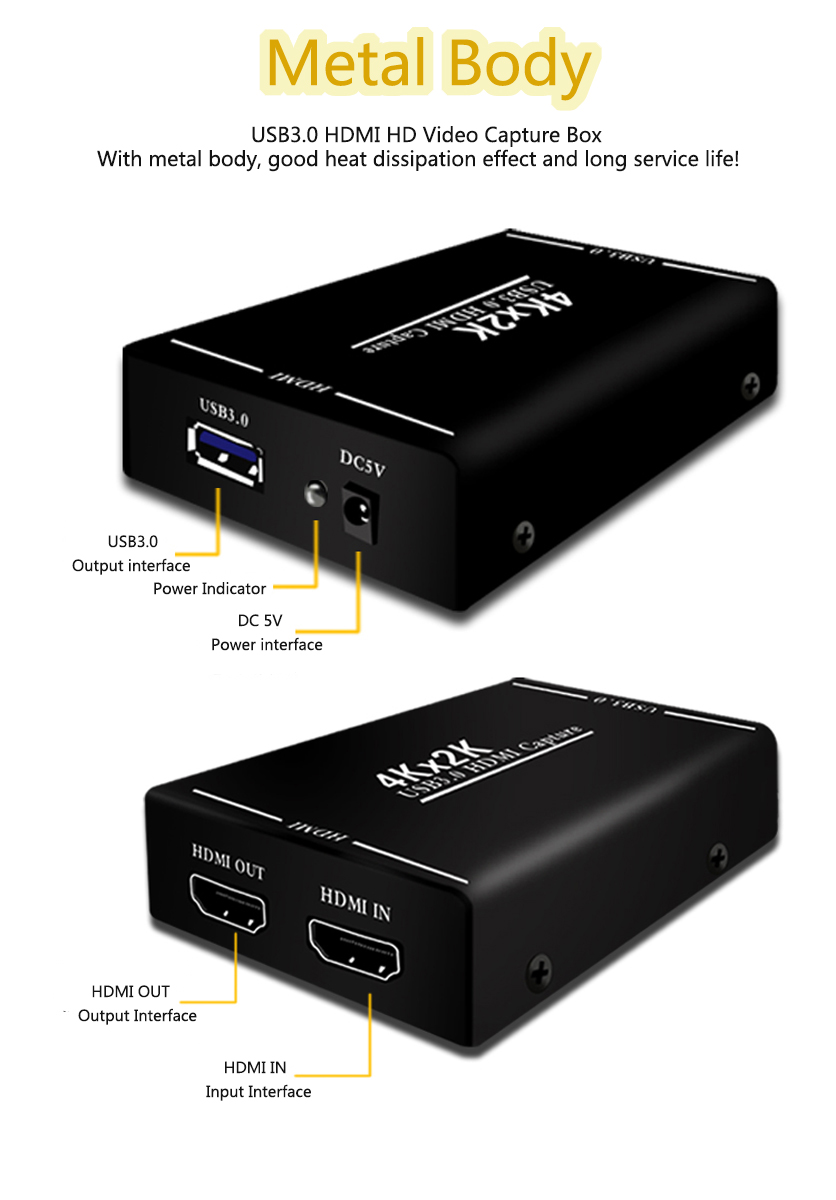


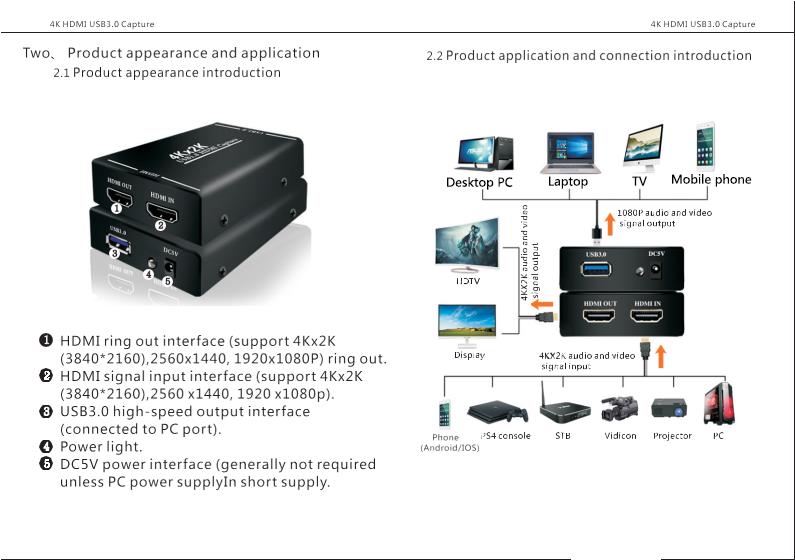

With the USB3.0 HD game capture box, you only need to connect to your computer (supported by windows, mac, linux systems), no need to install drivers, and then use third-party software to capture or stream HD game videos or other HD videos source
USB3.0 Type A port
Connect to the computer's unused USB3.0 port via the supplied USB3.0 cable
Connect to the computer's unused USB3.0 port via the supplied USB3.0 cable
5V power connector
Connect external power supply when the computer USB interface is insufficiently powered
Connect external power supply when the computer USB interface is insufficiently powered
HDMI input port
Connects to an HDMI video source via an HDMI cable
Connects to an HDMI video source via an HDMI cable
HDMI output connector
Connect the display via HDMI cable
Connect the display via HDMI cable
Use with OBS Studio software
Please go to the obsproject.com/download link, and download the corresponding OBS Studio installer according to the computer operating system, and install according to the installation program prompts
USB3.0 cable is used to connect USB3.0 HD game collection box and computer USB3.0 interface, the system will automatically install the hardware
You can complete the initial installation and connection work by using the "FHD Camera" under "Device Manager" and connecting the USB3.0 HD game capture box with the HDMI output of the video source you need to capture with an HDMI cable
You can complete the initial installation and connection work by using the "FHD Camera" under "Device Manager" and connecting the USB3.0 HD game capture box with the HDMI output of the video source you need to capture with an HDMI cable
Double-click to open the OBS Studio software click the “+” icon under the “Source” window, and click “Video Capture” in the resulting screen
In the drop-down box next to “Device”, select “FHD Camera”, select “Output Desktop Audio (WaveOut)” in the drop-down box next to “Audio Output Mode”, and select “Digital Audio Interface” in the drop-down box next to “Audio Device” 2-FHD Webcamera)" and click "OK"
HD Video Collector User's Guide
file:///C:/Users/Administrator/Desktop/EC289%20%E6%94%AF%E6%8C%814K/4KUSB3.0%E9%87%87%E9%9B%86%E5%8D%A1%E8%AF%B4%E6%98%8E%E4%B9%A6%E8%8B%B1%E6%96%87%E7%89%88.pdf
Package Included:
1 x HD Video Capture Box
In the drop-down box next to “Device”, select “FHD Camera”, select “Output Desktop Audio (WaveOut)” in the drop-down box next to “Audio Output Mode”, and select “Digital Audio Interface” in the drop-down box next to “Audio Device” 2-FHD Webcamera)" and click "OK"
HD Video Collector User's Guide
file:///C:/Users/Administrator/Desktop/EC289%20%E6%94%AF%E6%8C%814K/4KUSB3.0%E9%87%87%E9%9B%86%E5%8D%A1%E8%AF%B4%E6%98%8E%E4%B9%A6%E8%8B%B1%E6%96%87%E7%89%88.pdf
Package Included:
1 x HD Video Capture Box