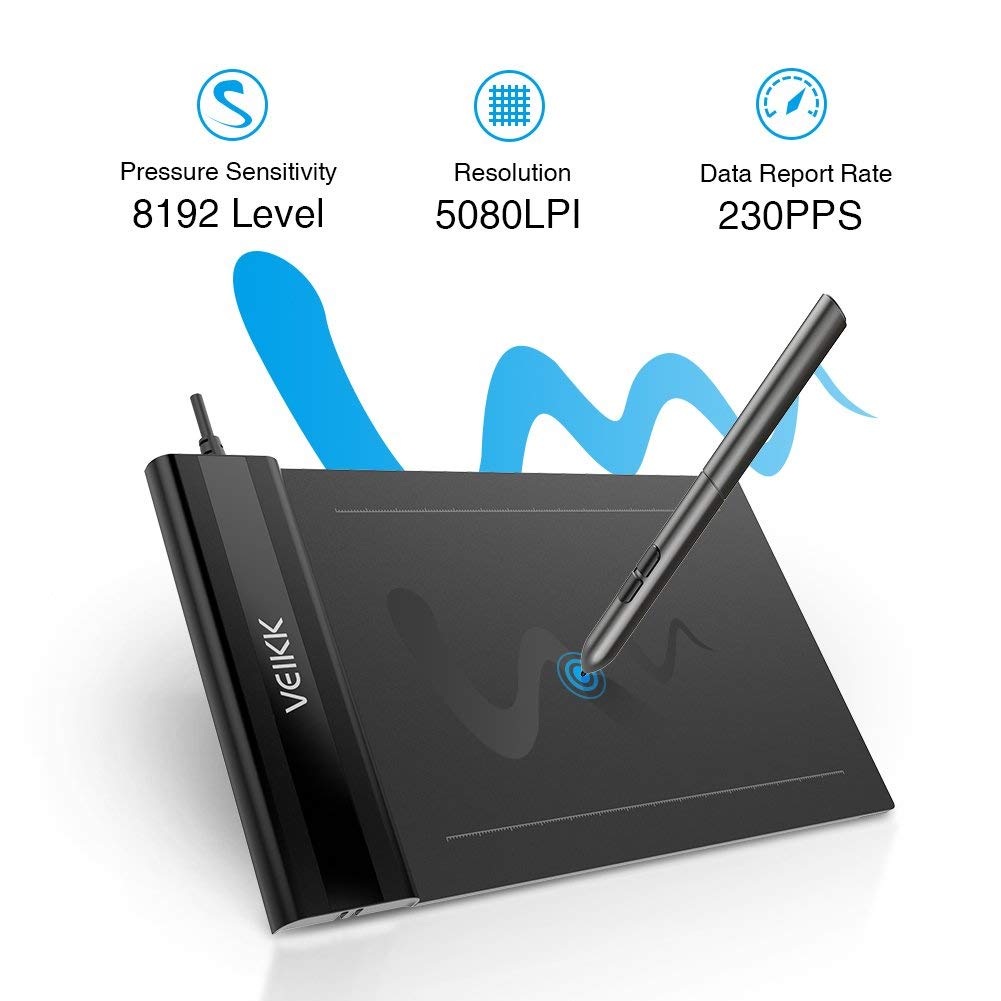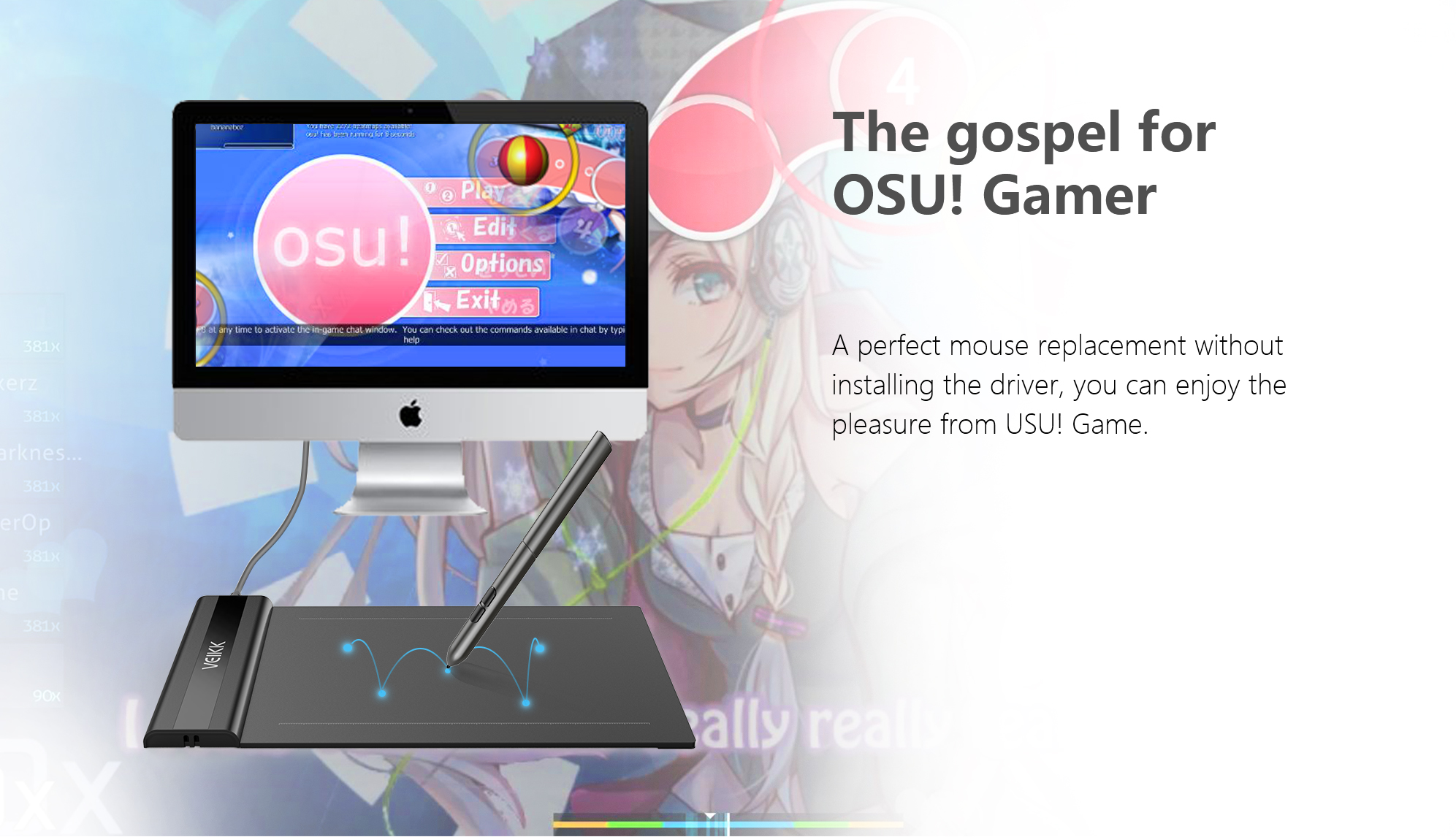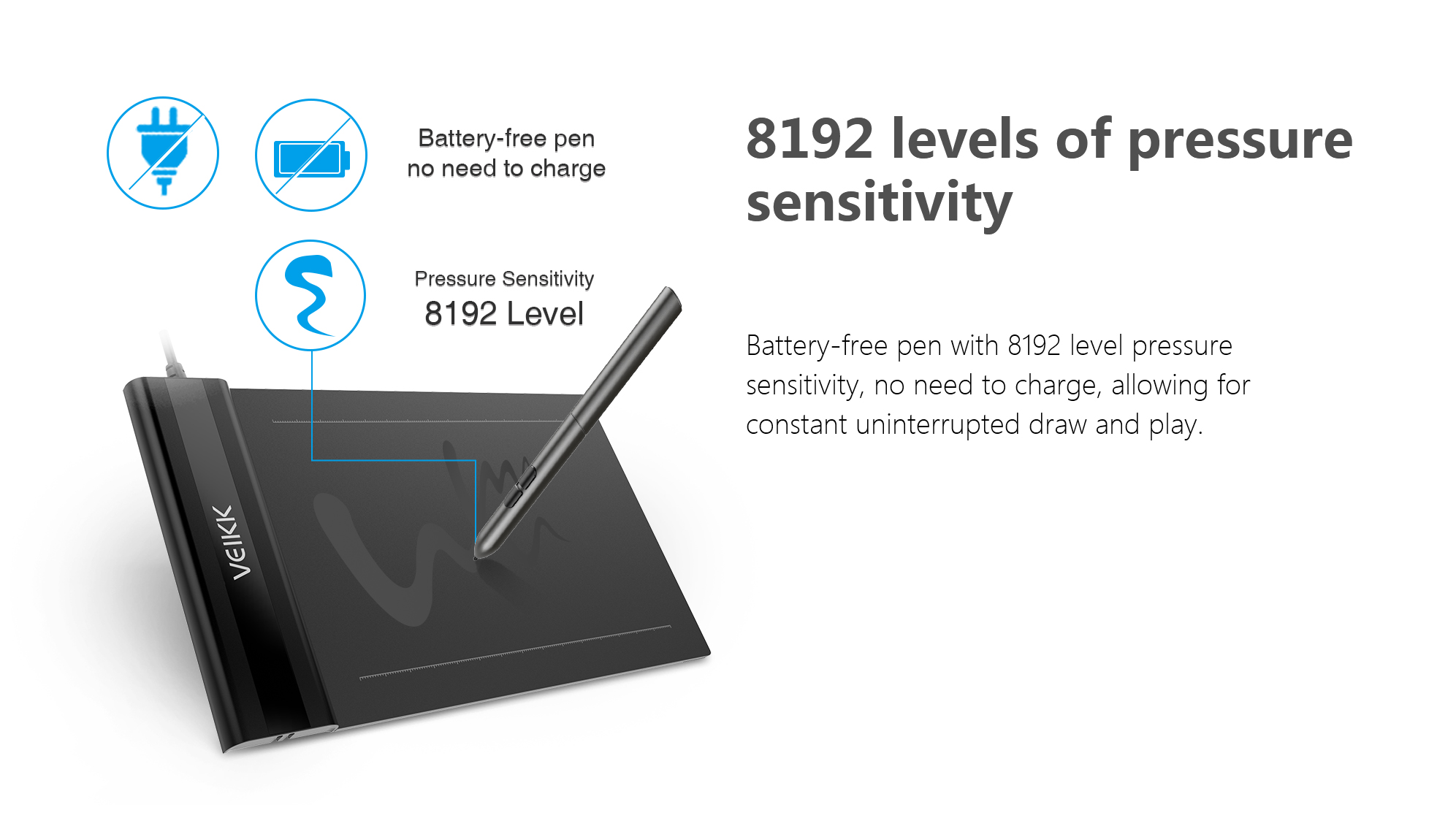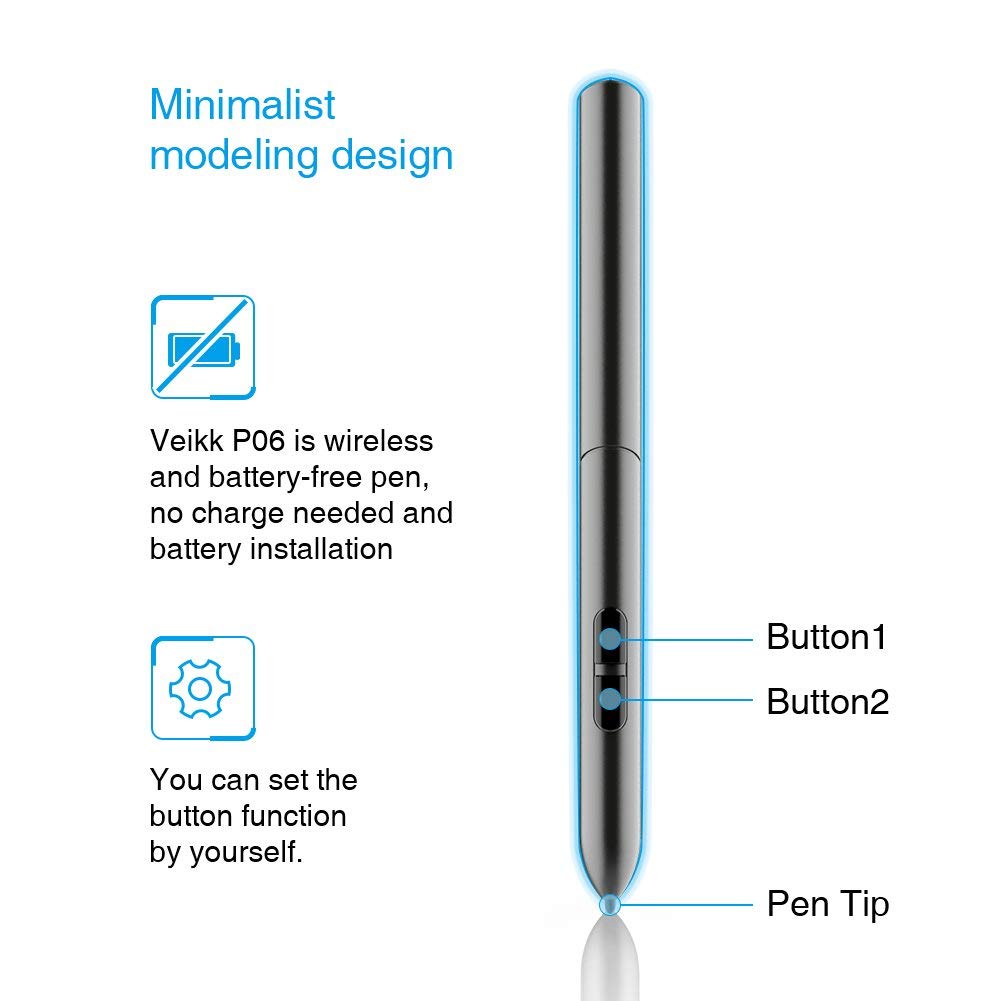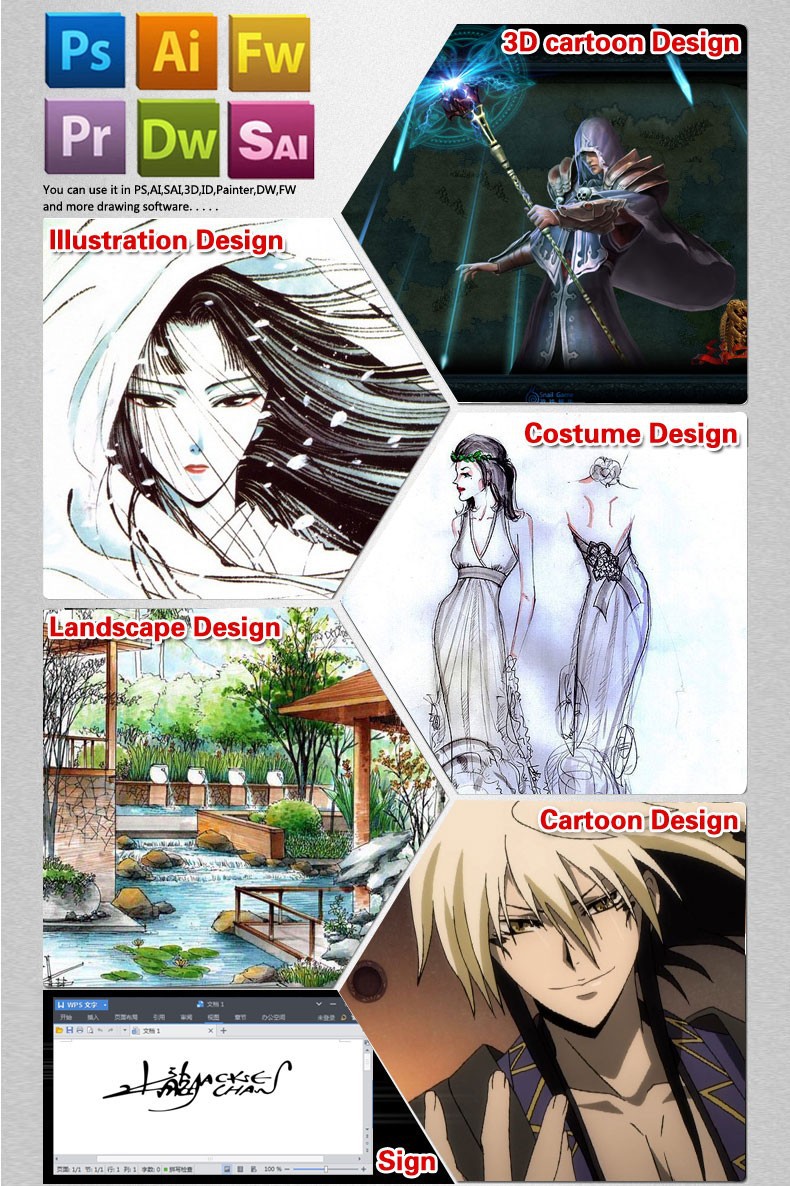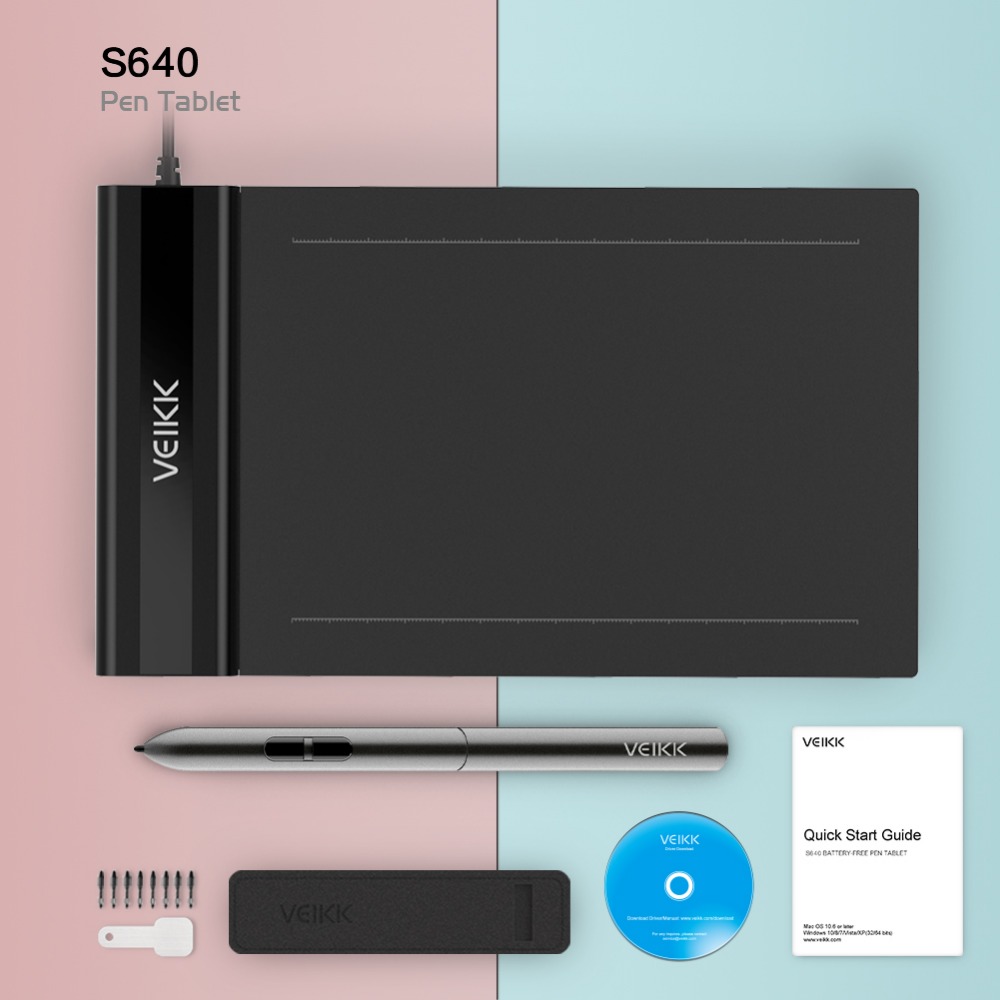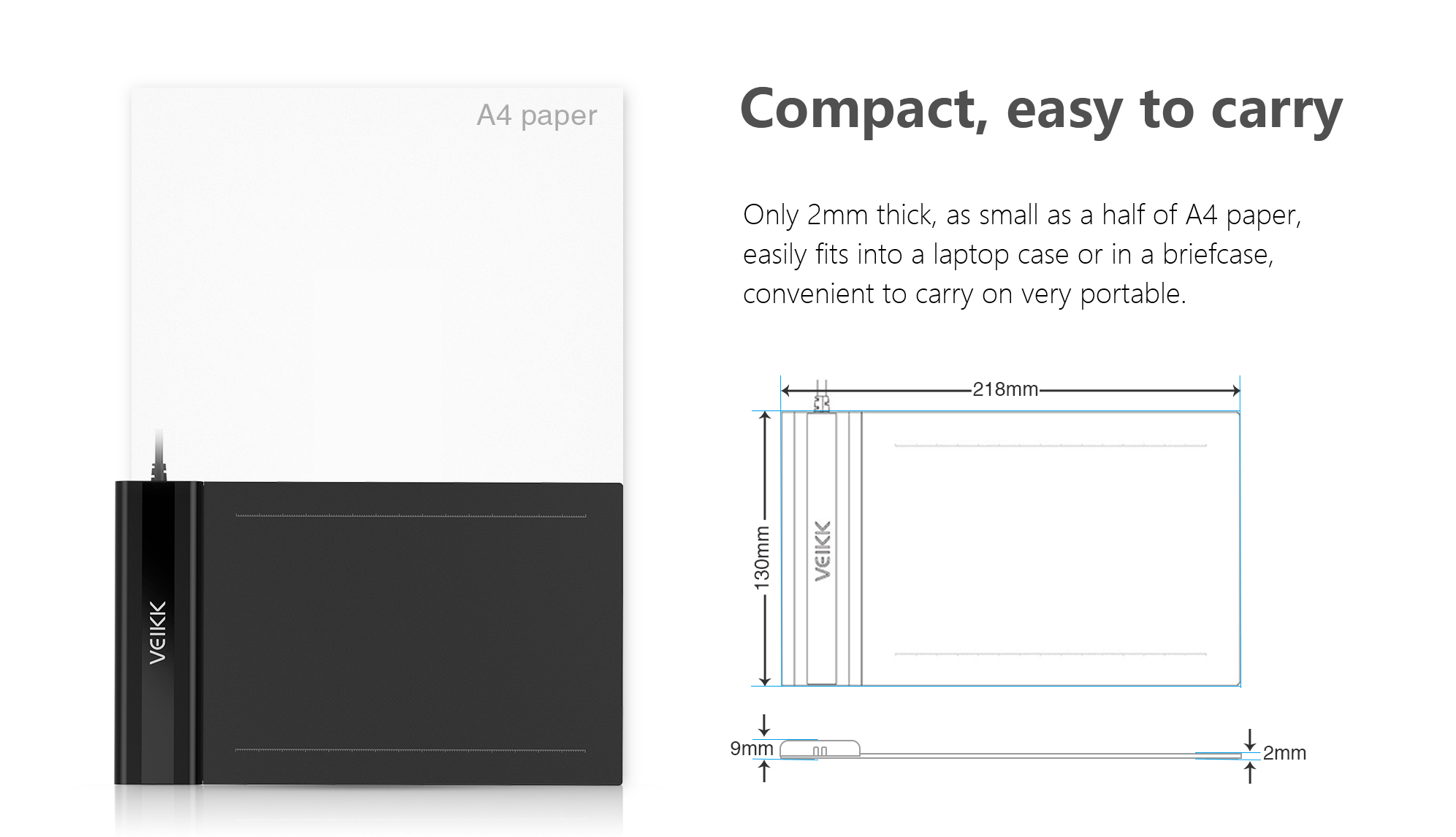VEIKK S640 Graphics Drawing Tablet 6x4 Inch Tablet With Battery-free Pen Digital Pen 8192 Levels
Specification:
Technology: Electromagnetic Digitizer
Active Area: 6x4inch
Resolution: 5080 LPI
Report Rate: 230RPS
Pen Pressure: 8192 Levels
Reading Height: 5mm
Supply Voltage: DC5V
Power Consumption: 0.35W
OS Support: Windows 10, Windows 8, Windows 7 and for Mac OS 10.8.0 or above
Interface Support: USB
USB Cable Length: 1.5 meter
Compliance: CE/FCC/RoHS
Features:
1. Resolution 5080 LPI, report rate 230 pps; small and compact, easy to balance on your lap; Can be used for both left and right handeds.
2. Battery-free pen with 8192 level pressure sensitivity, NO NEED TO CHARGE, allowing for constant uninterrupted Draw and Play.
3. 6x4 inch active area, only 2mm thick, easily fits into a laptop case or in a briefcase, convenient to carry it with you on the go.
4. Compatible with Windows XP/Vista 10/8/7, Mac 10.8 or above. Also can work with many major designer software such as Photoshop, Painter, Illustrator, Clip Studio, and more.
Package Contents:
1* VEIKK S640 Graphic Tablet
1* Passive Pen(with 2 programmable buttons, no battery needed)
1* Pen pocket
8* Pen Nibs
1* Removal Tool
1* Quick Guide
1* Driver Reminder
FAQ
1. The stylus can’t control the cursor.
A. Whether the tablet’s status indicator light turn on when the stylus is in contact with the working area?If yes,uninstall the S640 driver and reboot,
then connect the tablet to your computer and test your stylus.If the cursor responses to your pen input,the tablet’s hardware is functional.
Go to our official website http://www.veikk.com/download/ download the newest driver and re-install.
B. Connect the tablet then run the driver installation,Complete the installation,then reboot.
2. How do i know that the S640 driver installed successfully?
A. After installing the driver,the S640 driver icon would be visible in your system tray on the bottom-right corner of your screen(Windows OS) and desktop.
B. Or open the driver interface,the upper left corner shows the S640,indicating that the tablet has been successfully mounted to the driver,
you can start using your tablet now.
3. How do i determine if a problem is software or hardware related?
A. Connect and install the S640 on a different computer.If the tablet functions properly on the new computer,you are experiencing a software problem.
Please uninstall all tablet drivers(including S640 driver)from your computer,download the newest driver from our official website www.veikk.com and then re-install.
B. The S640 indicator lights will help you determine if an issue is hardware related.When functioning properly,the blue status indicator light will light up
when the stylus pen is in range of or touching the tablet’s working area.
4. There is no pressure in the graphics software,but the cursor moves.
You may have installed other tablet drivers or opened the drawing software when installing the driver. Please uninstall all drivers and close the drawing software,
then re-install S640 driver.That is better to restart your computer after completing the installation.
5. The stylus pen does not work.
A. Make sure you are using the pen that originally came with your tablet.
B. Make sure you installed the driver correctly.
6. The computer can’t recognize the tablet.
Make sure the USB port is functional,if not,please change to another USB port.